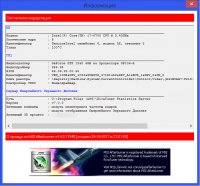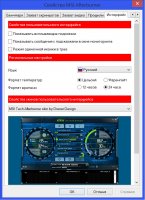Официальный сайт: MSI & Rivatuner
Язык интерфейса: Русский, Английский, и другие
Лечение: не требуется
Системные требования: Windows XP | Windows Vista | Windows 7 | 8 | 8.1 | 10
Описание:
MSI Afterburner - утилита для разгона видеокарт любых производителей. Изменяет частоты GPU/Shader/Memory, управляет скоростями вращения кулеров, регулирует напряжение и т.д. В полной мере поддерживаются все операционные системы семейства Windows архитектуры х86 и х64. Имеются все необходимые возможности для мониторинга работы разогнанных карт, присутствуют опции работы с профилями, управление "горячими клавишами" и т.д.
Управление частотами памяти и ядра, включая шейдерный блок (как раздельно, так и одновременно).
Управление напряжениями.
Ручное или автоматическое управление скоростью оборотов вентиляторов.
Экранная индикация в реальном времени для игр (скорость кадров, температура, мониторинг частот).
Поддержка LCD-дисплеев клавиатур производства Logitech.
Отображение информации об устройстве, драйвере, BIOS и режиме SLI.
Возможность использовать различное оформление пользовательского интерфейса.
Поддержка до пяти профилей с настройками.
В программе есть расширенный режим, который включает в себя поддержку карт от AMD Radeon, также вы сможете регулировать напряжения питания GPU, конечно это относится также к видеопамяти. Утилита способна в полностью автоматическом режиме отслеживать переключения между режимами 3D и 2D, при этом MSI Afterburner позволит пользователю использовать профили, то есть вы сможете между ними быстро переключаться не тратя время на ручное изменение параметров каждый раз, что конечно можно назвать большим плюсом.
При желании вы сможете также вести настройку регулировки системы охлаждения видеокарты, этот параметр будет изменять в зависимости от основной температуры. MSI Afterburner поможет вам создать профили и для разгона, для этого надо будет просто нажать специальную клавишу и все параметры вступят в силу, всего вы сможете создать таких профилей 5 штук. Утилита будет осуществлять мониторинг не только частоты кадров в любых 3D приложениях, но и будет выводить все показатели в экранное меню и системный трей. Обратите внимание, что представленная программа способна взаимодействовать с любыми видеокартами, однако некоторые функции заточены под фирменные железки от компании MSI.
MSI Afterburner обладает достаточно удобным интерфейсом, можно сказать что все под рукой. Стоит отметить, что после установки будет рекомендовано перезагрузить компьютер, так сказать для отображения более точных показателей. Не стоит и забывать о Русской поддержки и большом количестве настроек, вы сможете максимально точно настроить параметры своей видеокарты, причем разобраться со всем вам поможет встроенная помощь, а так как все на родном языке, думаю проблем не будет. MSI Afterburner полостью бесплатный продукт, рекомендую попробовать его, если вам интересен разгон карты конечно, но слишком баловаться не стоит, последствия могут быть разными.
Minimum, average, maximum, 1% low and 0.1% low framerates are now displayed in On-Screen Display with special text formatting tags introduced by new RivaTuner Statistics Server. The tags are allowing On-Screen Display clients to display independent benchmark statistics simultaneously for multiple running 3D applications instead of displaying foreground 3D application statistics only
Improved default MSI Cyborg White skin. Monochrome on / off states of fan speed auto button were hardly identifiable before, they are more contrast now
Added power user oriented restore points system. Experienced users may use new /backup and /restore command line switches to create multiple named restore points containing full backups of MSI Afterburner’s settings (including hardware profiles and custom hardware monitoring plugin configurations) and restore settings from any previously created restore point if necessary
Improved hardware monitoring module:
Improved built-in performance profiler. Now you may enable “Show profiler panel” option is the context menu of hardware monitoring window to see an additional panel with detailed per-sensor polling statistics in hardware monitoring window status area. Polling statistics visualizes information about the slowest polled sensors with maximum polling time, so power users can easily identify problematic sensors eating most of CPU time on each polling period (e.g. abnormally slow GPU power sensor in some versions of NVIDIA drivers)
Improved correction formulas support. Now in addition to “x” variable representing current data source the formulas may also use sibling data sources. For example, you may use “x – “RAM Usage”” correction formula for “Pagefile usage” (commit charge) data source to subtract RAM usage from displayed value
Fixed incorrect tracking markers rendering on the graphs dynamically added to hardware monitoring module
Fixed incorrect tracking markers rendering when monitoring ring data buffer is full
Added experimental support for Intel i7 and i9 7XXXX LGA2066 CPUs
Added CPU package power monitoring for Intel CPUs
Minimum sampling interval for CPU usage calculation has been reduced from 1000ms to 100ms
Original RivaTuner’s monitoring history fragment selection and selected fragment processing functionality is back! Now you may hold and press left mouse button on initial desired position in hardware monitoring window to begin fragment selection, then drag mouse cursor to desired final position and release left mouse button to select a fragment. The following functionality is available for selected fragments:
When the fragment is selected, minimum and maximum displayed values are estimated within selected fragment only. This feature can be used if you don’t need the global minimum and maximum values, estimated during whole monitoring session, and wish to see local minimum and maximum values estimated within some shorter period of time (e.g. during benchmark application runtime only).
When the fragment is selected you may use the context menu of any graph to set tracking marker into the local minimum or maximum position within the selection. This feature can be used to automate the process of identifying and visualizing the moments of reaching peak values (e.g. peak GPU temperature) on desired fragments
Improved monitoring plugins architecture:
Added plugin deions to plugins selection window
Added new SetupSource API function allowing you to configure the plugins. This function is allowing you to customize the plugins either globally from plugin selection window (e.g. configure whole list of data sources exported by each plugin) or customize desired data source only directly from corresponding graph properties window (e.g. change network download rate units from MB/s to KB/s). SetupSource function usage is demonstrated in SDK in updated AIDA64 and PerfCounter plugins
Added new GetHostAppProperty API function allowing the plugins to retrieve various properties from the host application (i.e. MSI Afterburner), e.g. retrieve GUI color scheme specific to the currently selected skin. GetHostAppProperty guru function usage is demonstrated in SDK in updated AIDA64 and PerfCounter plugins
Improved monitoring plugins:
Now the plugins store user customized and built-in default configurations in separate files, so your custom plugin settings won’t be lost on new version install
Added configuration GUI for AIDA64, HwInfo and PerfCounter plugins. Each plugin’s user interface is allowing you to edit the list of sensors exported by each plugin, export full list of available sensors to a text file, customize each sensor’s properties or reset plugin settings to defaults
Improved PerfCounter plugin:
Added support for performance counters with non-localized names (e.g. “GPU Engine” under Windows Fall Creators Update)
Added support for dynamic data sources. Dynamic data sources are not validated during creation, such sources are allowed to export no data until some condition is met (e.g. “CPU usage” performance counters specific to some target process export data only when the process is running)
Improved SMART plugin:
Added airflow temperature SMART attribute support for Intel/Samsung SSDs.
Added new CPU plugin:
The plugin fully duplicates MSI Afterburner’s built-in CPU temperature monitoring implementation (with the only exception of AMD Ryzen codepath, which cannot be open sourced due to NDA) and shows third party plugin developers how to implement low-level CPU specific sensors in plugins using CPU MSR registers and PCI configuration space access API
Added new GPU plugin:
The plugin shows third party developers how to extend MSI Afterburner’s GPU monitoring functionality and implement own GPU specific sensors in plugins using GPU enumeration and identification API. The plugin is demonstrating implementation of D3DKMT GPU performance counters providing unified vendor agnostic per-engine GPU usage, dedicated and shared memory usage monitoring
Fixed issue in context help system, which could cause the tooltip to flicker when it was displayed below mouse cursor
RivaTuner Statistics Server has been upgraded to v7.1.0
Загрузил: Baguvix (25 апреля 2018 19:04)
Управление:
[обновить]
Как тут скачать?
Взяли: 4190 | Размер: 37.92 Mb
Последняя активность: не наблюдалась
Мультитрекер: Раздают: 5 Качают: 1 Скачали: 132
http://210.244.71.25:6969/announce
0 0 0
http://46.4.109.148:6969/announce
0 0 0
udp://tracker.openbittorrent.com:80/announce
0 0 0
udp://tracker.opentrackr.org:1337/announce
5 1 132
Содержание: